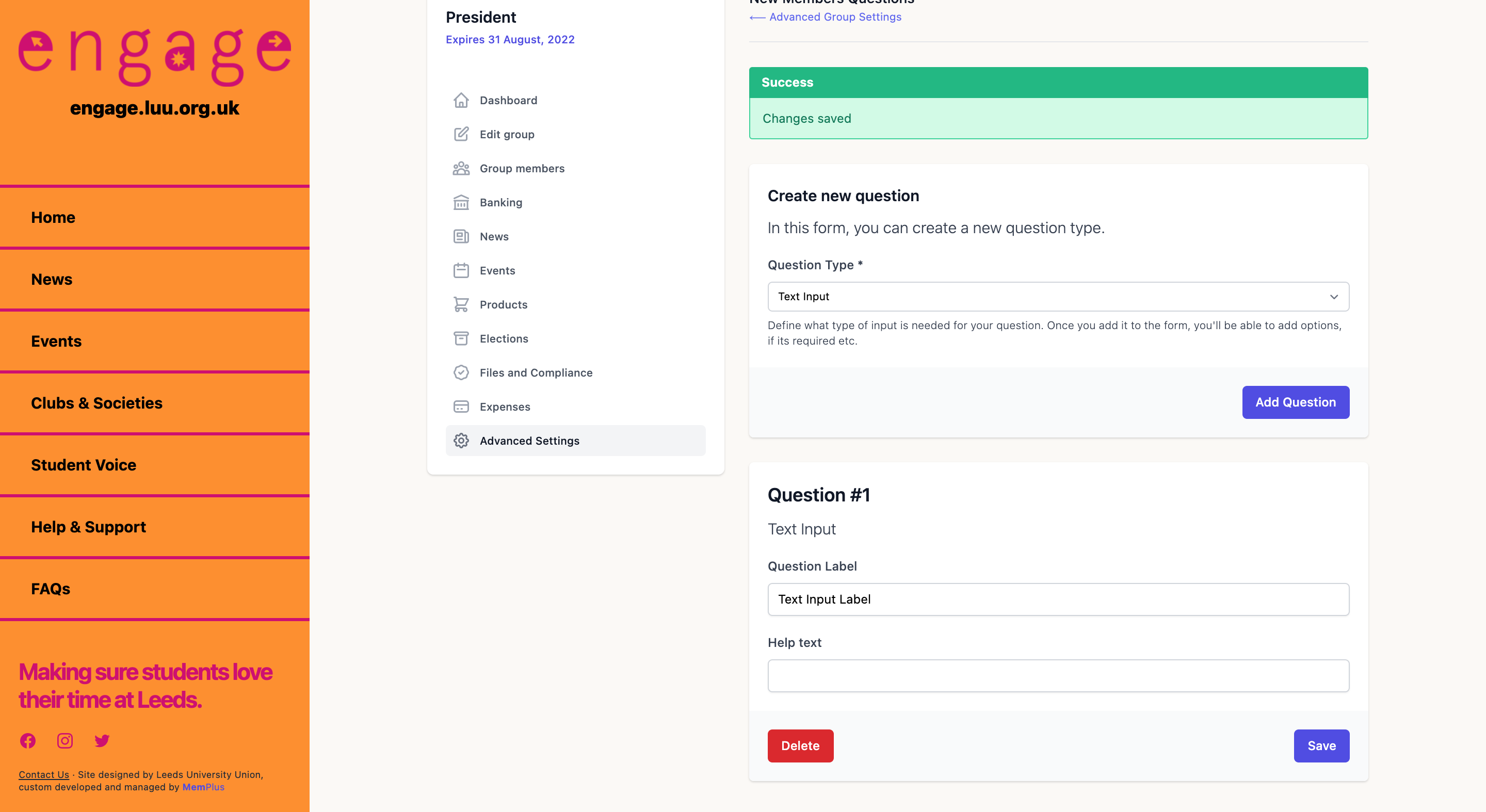How to: Add custom questions for new members
You can add custom questions for new members of the society using the New Members' Questions tab. To do this, you will first need to log in to your account and go to memberships on your student dashboard. Click on 'Committee dashboard'. You can then access the questions from the Advanced Settings tab on your committee dashboard.

Once you click on Edit Questions, you will be able to choose one of three options; Text Input, Content Area and Select Box.
- Text Input questions are for short answer questions, such as phone number and email address.
- Content Area questions are for longer answers that either require a more detailed description or involve lists, such as qualifications.
- Select Box questions are for questions that involve choosing an answer from a pre-filled list, such as yes/no questions.
When you click on the Add Question button, a new field will be created with the type of questions you selected as shown in the image below. The Question label should be filled with the question title and the Help Text field could be used to provide a more detailed description of the question if needed.