How to: Embed videos on your group page
This is a quick guide on how to embed a YouTube video on your society page. If you haven't uploaded a video to your Club or Society YouTube page yet, please follow Google's guide on uploading a video to YouTube.
1. Go to the YouTube video you'd like to embed on your group page. In this example, we're on LSTV's 'Leeds University Union Tour 2020' video.
2. Click on the 'Share' icon (bottom right of the screenshot below)

3. The share window will then pop up. Click on the 'Embed' icon on the left hand side.

4. Click on 'COPY' to copy the embed code.
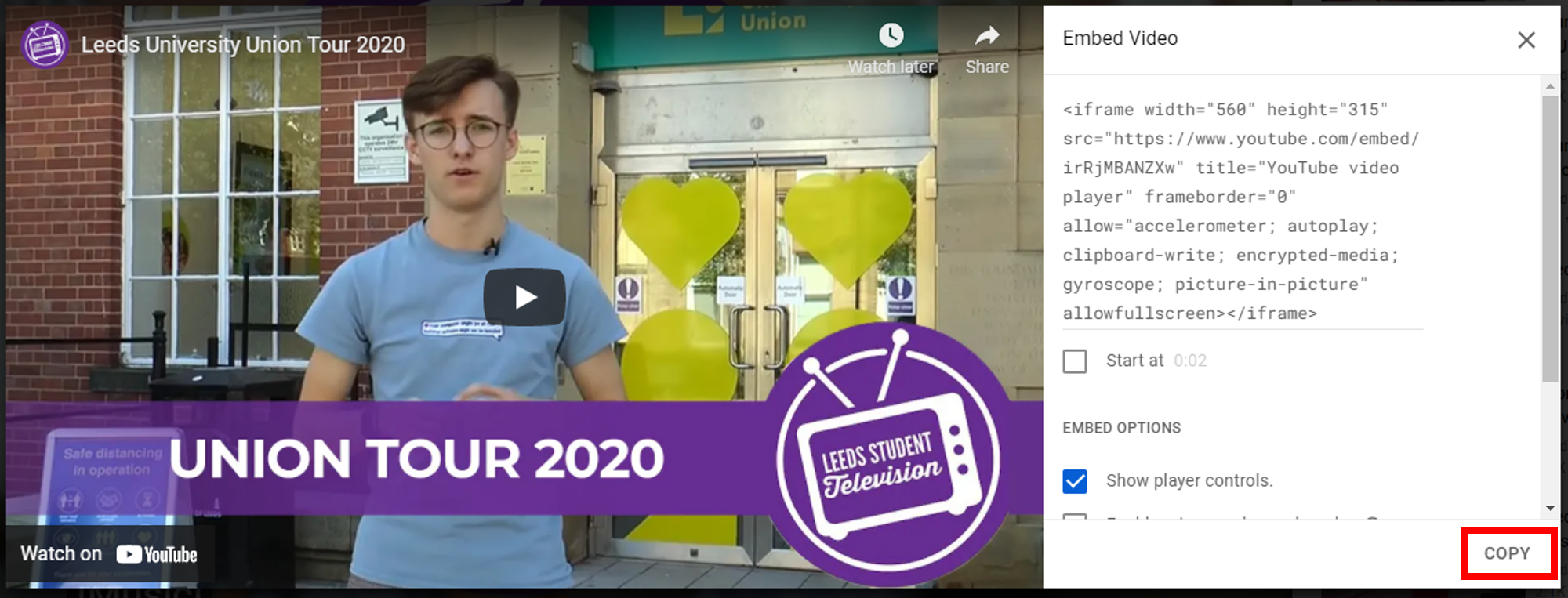
5. Log in to your account and go to memberships on your student dashboard. Click on 'Committee dashboard'. On the committee dashboard, click on 'Edit group' and the page editor will appear. Click on the <> logo on the left hand side of the editor (html format), and paste in the embed code you've just copied.

6. Click on the <> logo to leave the html editor, and you'll now see that the video has been embedded on your editor.

7. Scroll down to the bottom of the page and click 'Save Group and you're done!
