How to: Write a Post
Log in to your account and go to memberships on your student dashboard. Click on 'Committee dashboard'.
On the committee dashboard, click on 'News' and the page editor will appear as shown below.
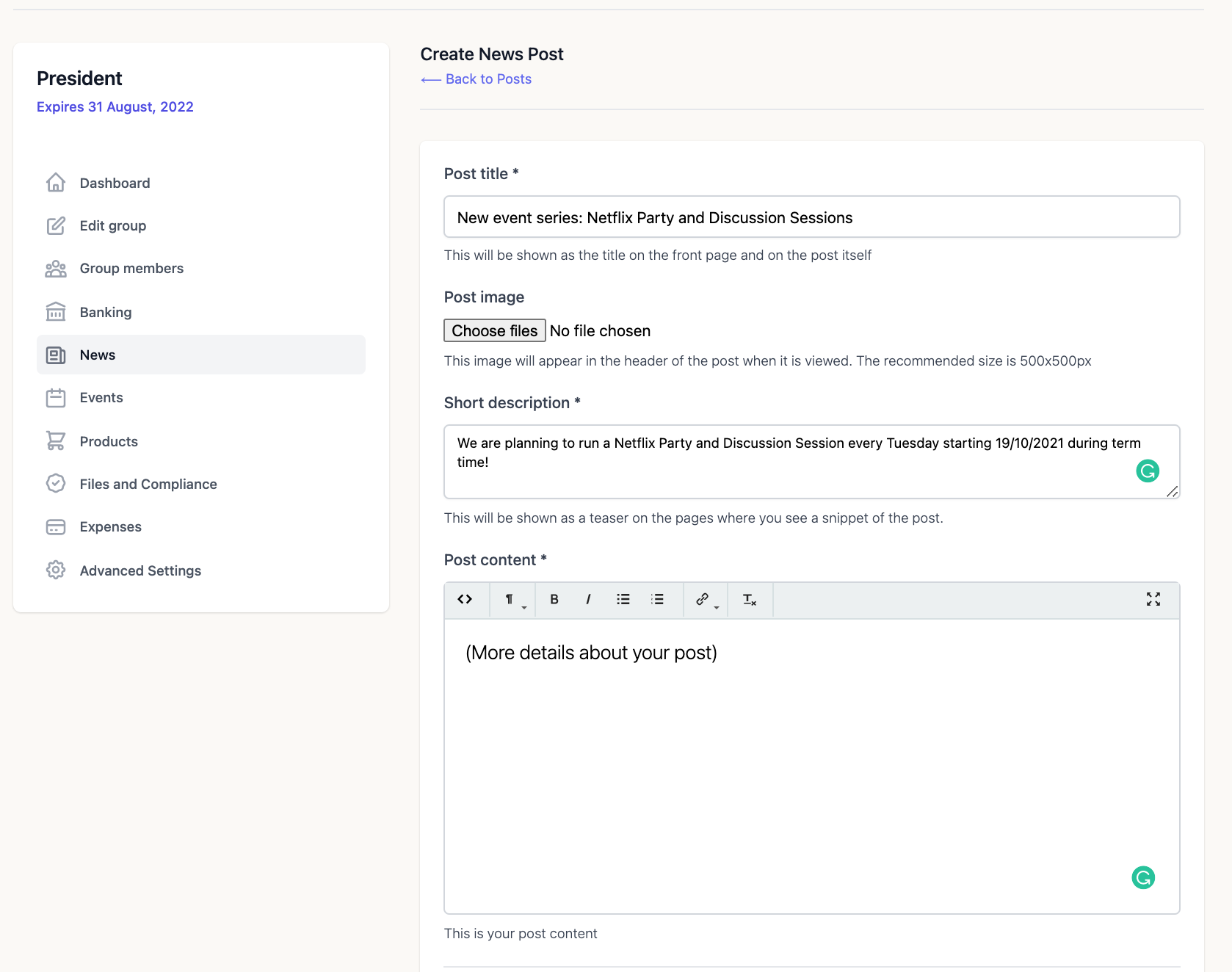
Fill in your post's title in the 'Post title' field. You can add an image to the post using the 'Choose files' option under 'Post Image'. You can add a short description of your post which will be displayed on the main Society Bulletin page under your post's title. You can then add all of the details under the 'Post content' field.
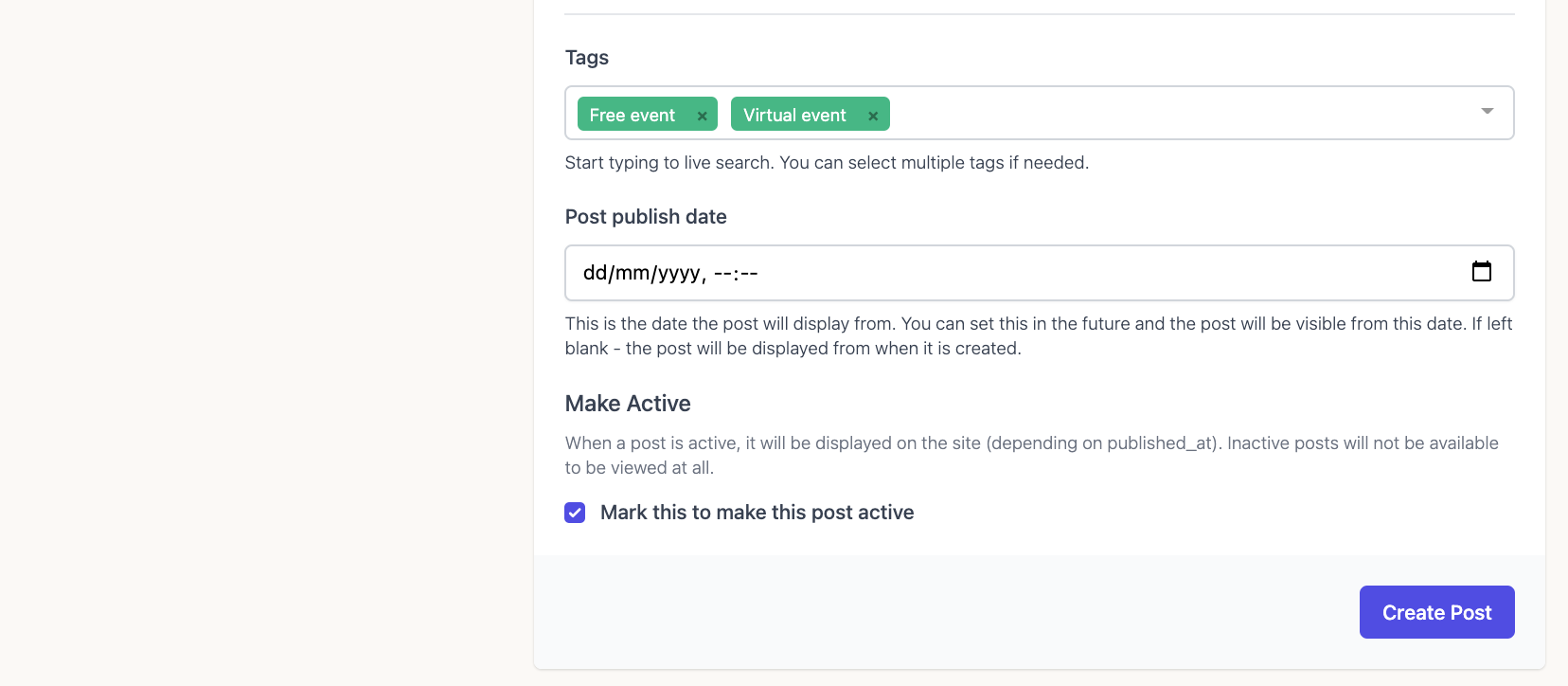
You can use the tags field to add tags that are relevant to your post. These will make your post more accessible from the 'Popular tags' section here. If you leave the 'Post publish date' empty, then the post will be added to the Society Bulletin page as soon as the post is marked as active. You can use this field to control the time your post will go live.
You can re-edit or deactivate your post by going back to the 'News' tab, clicking on the post, and then clicking on the edit tab shown below.

