How to: Approve expenses
To approve expenses, you will first need to log in to your account and go to memberships on your student dashboard. Click on 'Committee dashboard'. You can then access the Expenses tab from your committee dashboard as shown below.
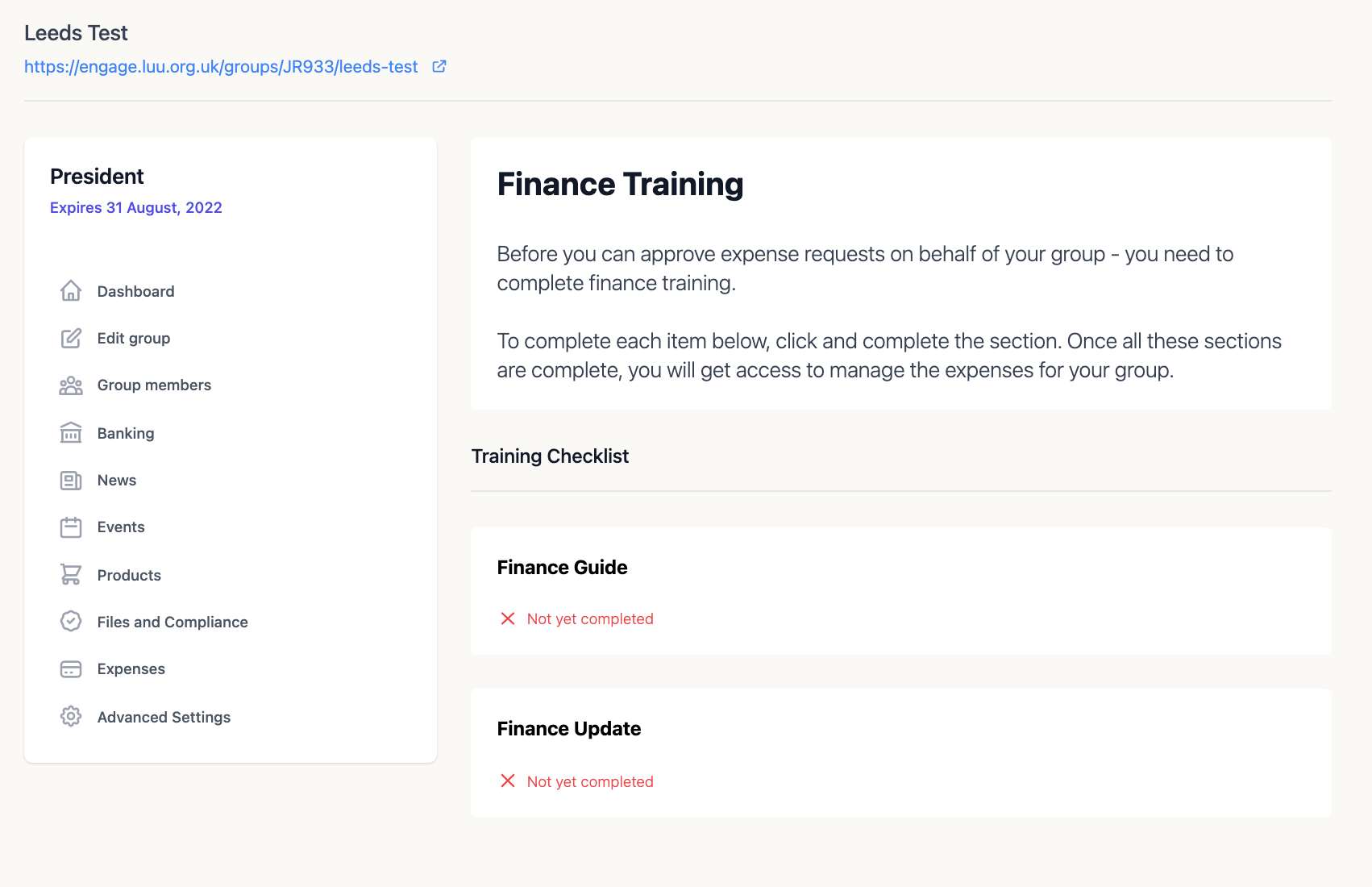
You will first need to complete your finance training by reading your 'Finance Guide' and 'Finance Update' and confirming you have read them. After doing so, you will be able to access the claims that have been submitted against your society. To approve a request, you will need to click on the claim ID number and click on Accept Expense as shown below.

You can also reject and delete an expense from here.
Please note the following:
- Claims submitted by a committee member will not appear on the expenses section of their committee dashboard and will only be visible to other members of the committee for approval.
- Some claims will not be visible to the committee as they were not submitted for processing. To do this, the person who created the expense will have to:
1- Log into their student account
2- Navigate to their membership page
3- Click on membership dashboard
4- Click expenses
5- View the expense they want to send to processing by clicking the ID
6- Click Start Processing Expense in the Expense Pending box
Once that's done, it'll go to the committee for approval!
If you are still facing issues approving your claims, please contact askfinance@leeds.ac.uk.
